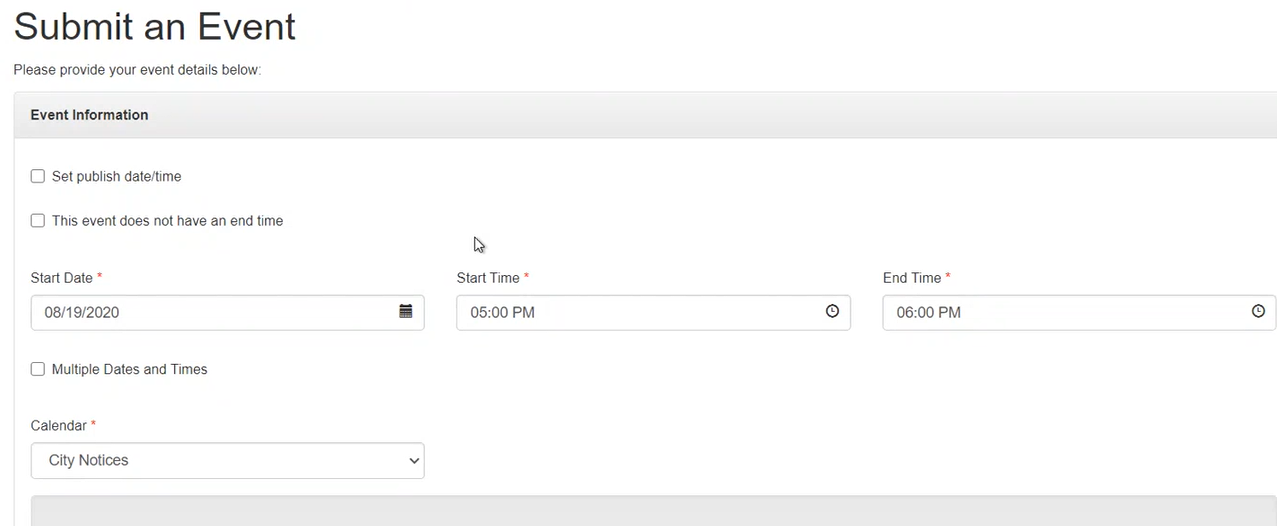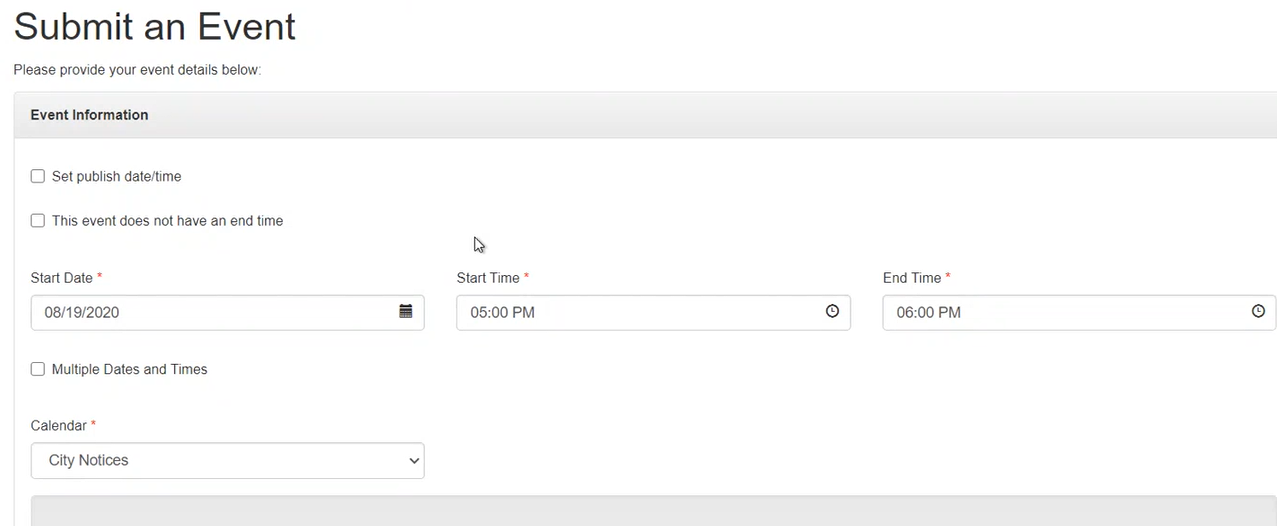Govstack Events allows you to post and manage events on your website. Through user management, employee users, members of the public and calendar administrators can all add events. Calendar Administrators will then review and approve all events before they appear on the live website.
Sign in to the calendar
From the calendar on the public website, click the “Submit an Event” button. This will take you to the “Your Account” page. If you already have an account, select the “I already have an account and would like to login” button.
If you don't have an account, select the “I do not have an account and would like to create one” button. To create an account, follow the instructions provided. You'll need to respond to the confirmation email before you can add an event to the calendar.
If you're a calendar administrator, you can access Govstack Events from the Events section in the back office.
Submit an event form
Once you've signed in, you'll be on the “Calendar Home” screen. Select “Submit an Event” from the toolbar located at the top of the screen. This will take you to the “Event Information” form. Fill out the form with all relevant information about your event.