Learning Centre
Headings
Headings help to present a page's organization and guides a user through its content. Properly tagging your headings allows screen readers and other assistive devices to navigate through a page and benefit from headings as well.
Headings are ranked by level. Make sure to use headings hierarchically. The Heading 1 should be the main title of your page. Other main topic headings on your page will be ranked as Heading 2. Subheadings to your Heading 2s will be Heading 3, and so on. Proper heading use is required by accessibility guidelines and legislation.
Formatting Headings in Govstack
The text editor boxes available in many Govstack components all function identically when adding headings.
To add a heading in Govstack:
- Highlight the target text in the text editor
- Select the type of heading you would like from the "Formats" dropdown
To remove a heading:
- Place your cursor anywhere on the heading text
- Open the "Formats" dropdown
- Select the currently applied heading to remove it. The current heading format will be marked with a black bar to it's left
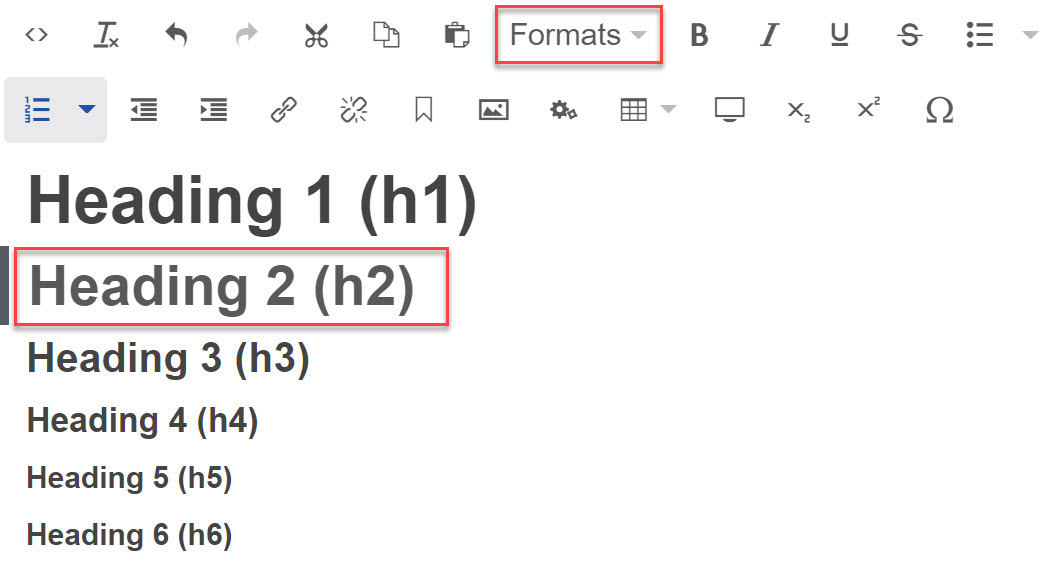
Never skip heading levels
Skipping a heading level should be avoided as it's confusing and disruptive to assistive technologies, e.g., make sure that Heading 2 is not directly followed by Heading 4.
You should only skip a heading level to close a subtopic or subsection. For example, a Heading 2 can begin a new section after a Heading 4, as it closes the previous section.
Contact Us
GHD Digital Support
Primary +1-866-691-5528
Secondary +1-519-884-2476
Submit Online
Need Help?


