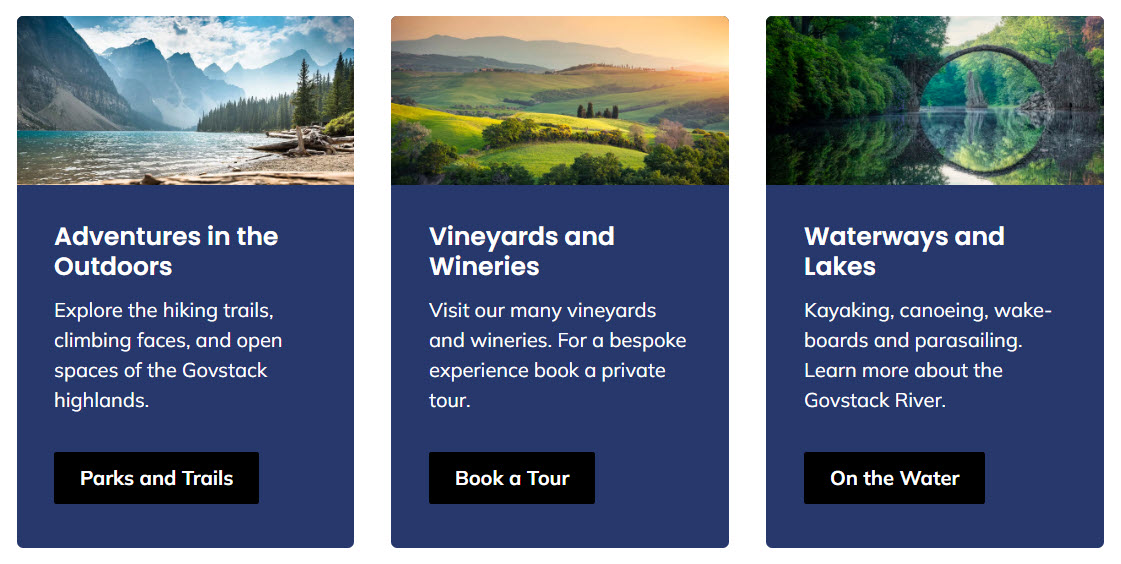You can also set a few options for a background image, including the placement of the image, size of the image and whether or not the image repeats.
Image Size
These settings replace the cropping and sizing settings added in the media section image editor.
Cover - The image will stretch to fill the available space. This is the most popular option for a single image background.
Full-Width - The image stretches to fill the full width of the available space. Depending on the characteristics of the image this may result in gaps at the top and bottom of the component.
Auto - The image displays at it's actual size. This may leave gaps around the edges of your component.
Repeat - The background image with tile vertically and horizontally. Use a smaller image or a tiling image for best results.
Repeat Horizontal - As repeat but the background image tiles in a single row.
Repeat Vertical - As repeat but the background image tiles in a single column.
Image Placement
This setting replaces the focal point setting added in the media section image editor.
Select the origin point of your background image. The image will fill the space behind your component starting from the selected point. You may need to experiment to find the best contrast and focal point position for each image.