Learning Centre
Move and Sort Pages
You can customize the order pages in the top navigation menu of your website. For example, you may want to sort pages alphabetically to make it easier for users to find what they are looking for. You can do this in the Govstack back office under the Global Node.
Re-order page links in the navigation menu
To move and sort pages in the top navigation menu, you need to:
- Navigate to the Global Node in the 'Content' left navigation tree
- Select 'Navigation' from the menu options
- Go to the 'Main' tab and find the page you want to move
- Drag and drop the page to where you want it to appear in the menu. When dragging and dropping, keep the page to the left if you want it to appear as a main vertical menu (i.e., Living Here, Business and Development, etc.). When adding a page under a main vertical menu or another page, make sure that it is indented to the right under the higher level page.
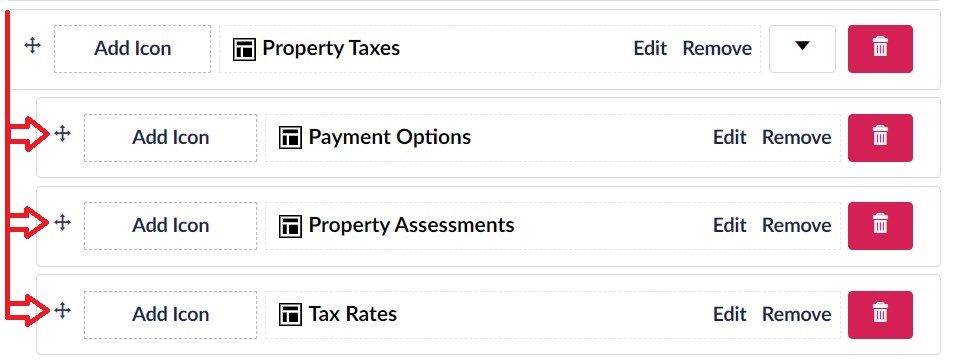
- Use the arrow foldout button to confirm that your page links are properly nested in the navigation:

Click the arrow to open the navigation menu foldout: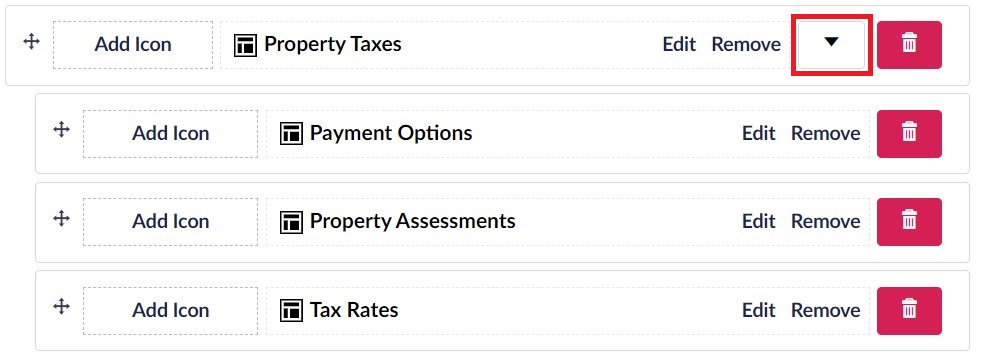
- Select 'Save and publish' to finalize the navigation menu changes
Contact Us
GHD Digital Support
Primary +1-866-691-5528
Secondary +1-519-884-2476
Submit Online
Need Help?


