Learning Centre
Subscription Management
Subscription Management is a tool found on your Govstack Dashboard. It lets you view your news subscribers, sort them based on various data points, such as subscribe date or category, and download reports detailing your subscriber information.
Please note that the Subscription Management tool does not allow you to remove subscribers or edit subscriber information. Subscribers will need to unsubscribe using the link provided in the subscription notifications, or you can submit a support ticket to have us remove the subscriber for you.
How to access the Subscription Management tool
You can access the Subscription Management tool by logging into the Govstack Dashboard, or by using the app grid at the left of the ribbon to move to the dashboard from your current application. From there click on the Subscription Management tile to open the tool.
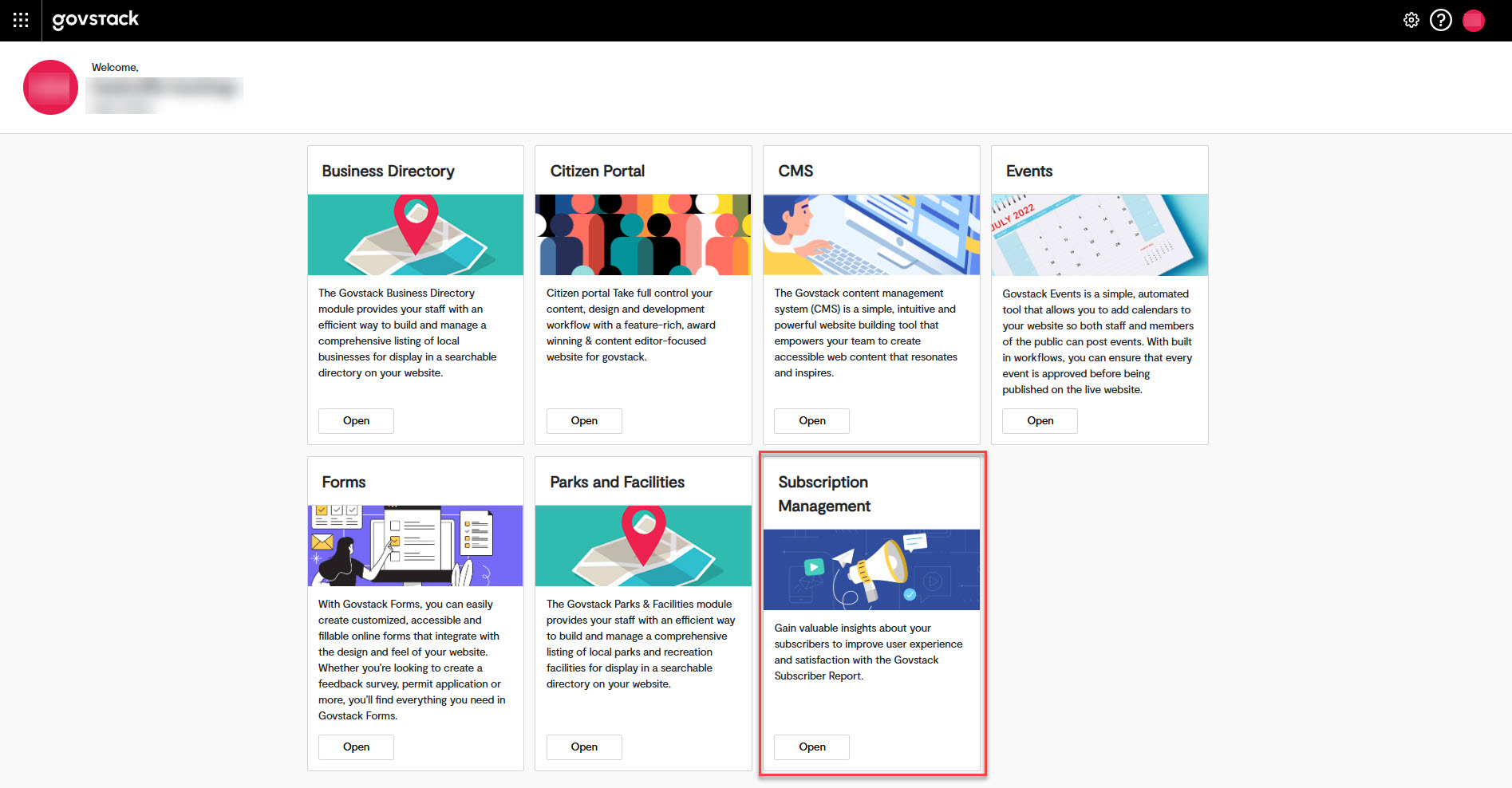 Note that some organizations may limit access to the Subscription Management tool. If you require access and do not see the tile talk to your website administrators to have it added to your dashboard.
Note that some organizations may limit access to the Subscription Management tool. If you require access and do not see the tile talk to your website administrators to have it added to your dashboard.
Sorting subscriber information
For ease of use the Subscriber Management tools allow you to sort subscriber information using a number of data points.
To sort your subscriber information follow these steps:
- Login to the Govstack dashboard and open the Subscriber Management tool
- Move your mouse over the column title for the column you want to sort
- Left click the column title to sort. You can sort by ascending or descending order by clicking again
If you export your subscriber data after sorting the export document will preserve the information in the sorted order.
Filtering information by time
You can filter subscriber information by time in two separate ways.
Filtering by subscription age
To filter subscription information by how recent it is click on the time selector at the top on the data table. The available options are '24 hours', '7 days', '30 days', '12 months', and 'All Dates'. This will show all subscription information that has been added in the specified time frame.
Filtering by specific date range
To filter subscription information based on a specific date range click the 'Select Dates' tool at the top of the data table. You can then select a start and end date from the date selectors. The data table will then filter to show only those subscription that were added in the specified date range.
Exporting subscriber data
Before you export subscriber data note that the export files contain the names and email addresses of your website visitors. Please follow whatever organizational policies and privacy legislation apply in your jurisdiction when handling this information.
To export subscriber data as an .xlsx file follow these steps:
- Login to the Govstack dashboard and open the Subscriber Management tool
- Filter or sort your subscriber data as desired
- Select the 'Export All' tool at the top right of the data table
- An export dialogue will open. Select 'Confirm Export' to proceed
- Select a location to save your export file, noting the file name and location for future access
- Select the 'Save' button, or its equivalent in your operating system, to complete the process
Contact Us
GHD Digital Support
Primary +1-866-691-5528
Secondary +1-519-884-2476
Submit Online
Need Help?


